Images are a crucial element in any blog. They add visual appeal and help break up long blocks of text, making the content more readable and engaging. However, simply adding any image to your blog won’t suffice. To make sure your images look great and don’t slow down your website’s loading speed, you need to prepare them properly. In this article, we’ll cover the essential steps you need to take to prepare images for your blog.
Choose the right Image format
The first step in preparing images for your blog is choosing the right format. There are three main formats to choose from: JPEG, PNG, and GIF.
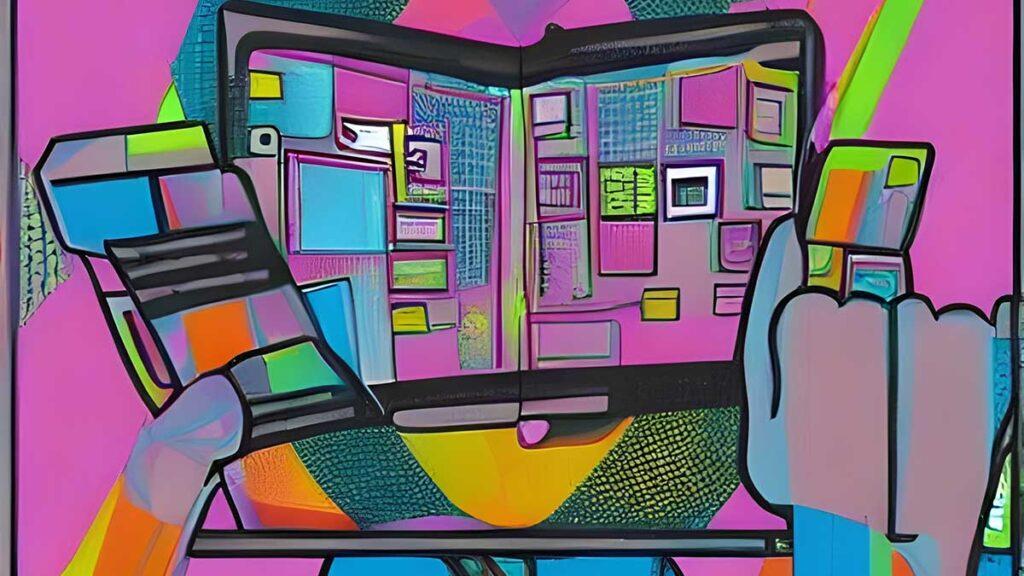
JPEGs are best for pictures with lots of color and detail. They offer a good balance between image quality and file size.
PNGs are better for images with text or graphics, as they offer better quality and transparency than JPEGs. However, they tend to have larger file sizes.
GIFs are best for short animations or graphics with few colors. They have small file sizes and load quickly, but their quality may not be as good as JPEGs or PNGs.
Resize and crop images
Next, you need to resize and crop your images. Large images can slow down your website’s loading speed, so it’s essential to resize them to a smaller size. The ideal size for blog images is around 800 pixels wide.
Cropping images can help you highlight the most important part of the image and make it more visually appealing. To crop an image, use an image editing tool like Adobe Photoshop or Canva.
Optimize images for the web
After resizing and cropping your images, you need to optimize them for the web. Optimizing images means reducing their file size without sacrificing image quality. Large image files can slow down your website’s loading speed, which can negatively affect user experience.
There are several ways to optimize images for the web. One way is to compress them. You can use an image compression tool like TinyPNG or JPEGmini to compress without sacrificing quality. Another way is to reduce the number of colors in your images, especially if you’re using a GIF.
Add alt descriptions for your blog images
Here are some tips for preparing alt descriptions:
- Be descriptive and concise: Alt descriptions should be brief but descriptive, conveying the essential information about the image. Use clear and concise language to describe the image in a way that is easy to understand. Avoid using technical jargon or overly complex language.
- Be accurate: The alt description should accurately describe the image, including the subject matter and any important details. If the image contains text, the alt description should include that text. If the image is decorative and doesn’t provide any meaningful information, the alt description should be empty or use the term “decorative.”
- Use keywords: Including relevant keywords in your alt descriptions can help improve the SEO of your blog. However, don’t stuff your alt descriptions with too many keywords, as this can be seen as spammy and hurt your rankings. Use them naturally and only when appropriate.
- Consider context: Alt descriptions should be written with the context of the surrounding content in mind. Think about how the image relates to the text on the page and provide any additional information that might be helpful for the reader to understand the image in that context.
- Use proper formatting: When adding alt descriptions to your images, make sure to use proper HTML formatting. This ensures that the alt description is properly recognized by screen readers and search engines.
- Test your alt descriptions: Once you’ve added alt descriptions to your images, test them to make sure they are working properly. Use a screen reader to listen to the description and make sure it accurately describes the image. Also, check your website using a tool like WAVE to ensure that your alt descriptions are properly formatted and accessible.
Conclusion
By following these tips, you can create effective images that improve the accessibility and SEO of your blog. Optimize your images to speed up the delivery of content to Internet users and control the traffic consumption of your Shared hosting or VPS hosting with Hosta Blanca hosting provider. Remember to always keep your readers in mind and provide them with valuable information that enhances their experience on your website.
Accessing cPanel Best VPS Buy VPS now CDN Cheap VPS Choose Linux Control panel cPanel for free cPanel guide cPanel hosting Custom Email Addresses Database Management Dedicated IP address Free control panels Improve SEO Linux Linux server Linux VPS MySQL database management system Optimize Images RAID 5 SSD Scalability and Flexibility Shared Hosting Use a Content Delivery Network Virtual Private Server VPS Auto installation VPS Hosting VPS hosting provider VPS in Europe VPS OS VPS plans VPS Server VPS server RAM VPS today VPS with backups Web hosting Website Management Website performance Website Using cPanel What is CLI? Windows Server Windows VPS WordPress easy WordPress today WordPress tools