The command line interface (CLI) is an essential part of the Linux operating system. The CLI allows users to interact with the system by typing commands in a terminal window. It is a powerful tool that can perform complex operations and automate repetitive tasks. In this article, we will explore the Linux command line and its capabilities.
Basic Commands
The Linux command line is composed of a set of basic commands that can be used to interact with the system. Some of the most commonly used basic commands include:
- ls – List the contents of a directory.
- cd – Change the current directory.
- pwd – Print the current working directory.
- mkdir – Create a new directory.
- rm – Remove files or directories.
- cp – Copy files or directories.
- mv – Move or rename files or directories.
- touch – Create a new empty file.
- cat – Concatenate files and print to the console.
- grep – Search for a pattern in a file or files.
These commands are just the tip of the iceberg when it comes to the Linux command line. There are hundreds of commands available, each with its own set of options and arguments. Linux based VPS hosting by Hosta Blanca will provide you toquality service.
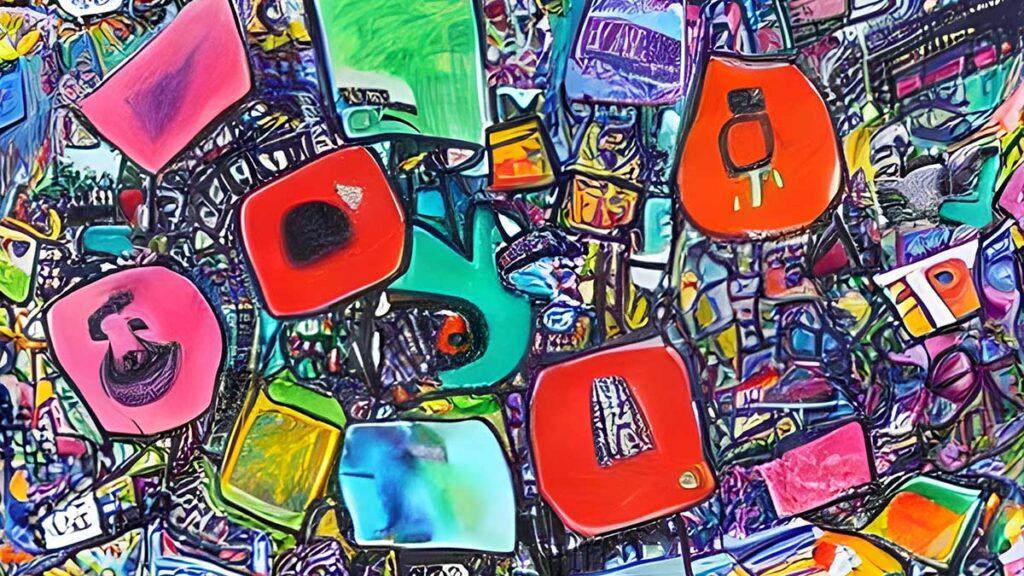
Command Syntax:
Most Linux commands follow a similar syntax. The command name is followed by one or more options and/or arguments. Options modify the behavior of the command, while arguments specify the input or output files or directories. For example, the following command lists the contents of the current directory and includes hidden files:
bash
ls -a
The “-a” option is the option that modifies the behavior of the “ls” command.
Linux Navigation:
The Linux command line allows users to navigate the file system quickly. The “cd” command is used to change the current working directory. For example, the following command changes the current working directory to the “Documents” directory:
bash
cd Documents
The “cd ..” command moves up one directory level, while the “cd /” command moves to the root directory.
File Manipulation:
The Linux command line allows users to manipulate files quickly. The “touch” command creates a new empty file. For example, the following command creates a new file called “file.txt” in the current directory:
bash
touch file.txt
The “cp” command copies files or directories. For example, the following command copies the file “file.txt” to the directory “backup”:
bash
cp file.txt backup/
The “mv” command moves or renames files or directories. For example, the following command renames the file “file.txt” to “newfile.txt”:
bash
mv file.txt newfile.txt
The “rm” command removes files or directories. For example, the following command removes the file “file.txt”:
rm file.txt
bash
Text Manipulation:
The Linux command line is also powerful when it comes to text manipulation. The “cat” command concatenates files and prints them to the console. For example, the following command prints the contents of the file “file.txt” to the console:
bash
cat file.txt
The “grep” command searches for a pattern in a file or files. For example, the following command searches for the word “hello” in the file “file.txt”:
perl
grep hello file.txt
The “sed” command is used to perform text transformations on files or input streams. For example, the following command replaces all occurrences of the word “hello” with the word “world” in the file “file.txt”:
arduino
sed 's/hello/world/g' file.txt
Conclusion:
The Linux command line is a powerful tool that can be used to interact with the system quickly.
Accessing cPanel Best VPS Buy VPS now CDN Cheap VPS Choose Linux Control panel cPanel for free cPanel guide cPanel hosting Custom Email Addresses Database Management Dedicated IP address Free control panels Improve SEO Linux Linux server Linux VPS MySQL database management system Optimize Images RAID 5 SSD Scalability and Flexibility Shared Hosting Use a Content Delivery Network Virtual Private Server VPS Auto installation VPS Hosting VPS hosting provider VPS in Europe VPS OS VPS plans VPS Server VPS server RAM VPS today VPS with backups Web hosting Website Management Website performance Website Using cPanel What is CLI? Windows Server Windows VPS WordPress easy WordPress today WordPress tools