Linux is an operating system that is based on the Unix operating system. It is open-source, which means that anyone can access and modify its source code. Linux is known for its stability, security, and flexibility. It it a popular choice for servers, desktops, and even mobile devices. In this article, we will discuss the steps involved in Linux installation.
Before you begin the Linux installation process, there are a few things you need to prepare. First, you need to decide which distribution (or “distro”) of Linux you want to install. There are many different distros available, each with its own set of features and benefits. Some of the most popular distros include Ubuntu, Debian, Fedora, and Arch Linux.
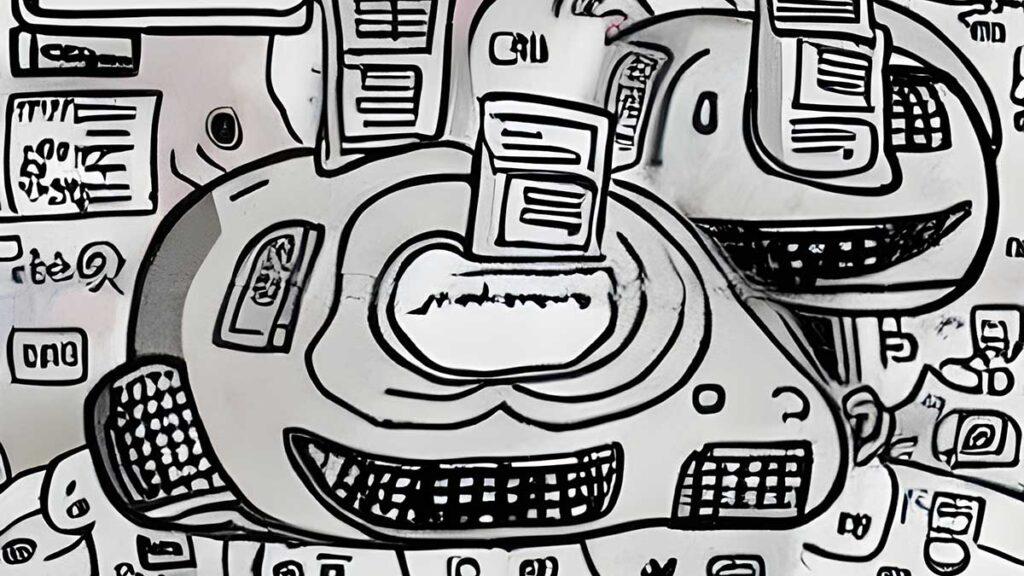
Once you have chosen a distro, you need to download the installation media. Most distros can be downloaded as an ISO file, which you can then burn to a DVD or USB drive. You will also need to make sure that your computer meets the minimum hardware requirements for the distro you have chosen.
Once you have your installation media ready, you can begin the installation process. The steps involved may vary depending on the distro you are using, but in general, the process is as follows:
Boot from the installation media
To begin the installation process, you need to boot your computer from the installation media. This may involve changing the boot order in your computer’s BIOS settings or pressing a specific key during startup to access the boot menu.
Linux installation: choose the installation type
Once you have booted from the installation media, you will be presented with a menu or screen that allows you to choose the type of installation you want to perform. Some distros offer a graphical installer that guides you through the process, while others require you to use a command-line interface.
Configure the Linux installation settings
Next, you will need to configure the installation settings. This may involve choosing the language and keyboard layout you want to use, setting up network connectivity, and creating user accounts.
Partition the hard drive
Before you can install Linux, you need to partition your hard drive. This involves dividing the hard drive into one or more partitions. It can be used to store the operating system, user files, and other data. Some distros offer automatic partitioning options, while others require you to manually partition the hard drive.
Install the operating system
Once you have partitioned the hard drive, you can begin the actual installation of the operating system. This may take several minutes or even hours. Depending on the size of your hard drive and the speed of your computer.
Configure the system settings
After the operating system has been installed, you will need to configure the system settings. This may involve setting up software repositories, installing additional software packages, and configuring system settings such as the time zone and desktop environment.
Linux installation: reboot the system
Finally, you will need to reboot the system to complete the installation process. Once the system has rebooted, you should be able to log in and start using your new Linux installation.
In conclusion, installing Linux on a computer may seem like a daunting task, but it is actually quite straightforward. By following the steps outlined in this article, you can install Linux on your computer and start enjoying the benefits of this powerful and flexible operating system. Whether you are using Linux for personal or professional purposes, you will find that it offers a range of features and benefits that make it a great choice for any user. With Hosta Blanca web hosting you can order VPS server with auto installation of an operation system.
Accessing cPanel Best VPS Buy VPS now CDN Cheap VPS Choose Linux Control panel cPanel for free cPanel guide cPanel hosting Custom Email Addresses Database Management Dedicated IP address Free control panels Improve SEO Linux Linux server Linux VPS MySQL database management system Optimize Images RAID 5 SSD Scalability and Flexibility Shared Hosting Use a Content Delivery Network Virtual Private Server VPS Auto installation VPS Hosting VPS hosting provider VPS in Europe VPS OS VPS plans VPS Server VPS server RAM VPS today VPS with backups Web hosting Website Management Website performance Website Using cPanel What is CLI? Windows Server Windows VPS WordPress easy WordPress today WordPress tools