WordPress has become synonymous with user-friendly website creation, and when combined with a reliable hosting provider like Hosta Blanca, it becomes an even more powerful tool for individuals and businesses. In this article, we will guide you through the process of installing and adjusting your website with WordPress using Hosta Blanca Web Hosting.
WP has become one of the most popular content management systems (CMS) in the world, powering millions of websites. If you’re considering building a website or blog, here are some key reasons why you should choose WordPress. WP has a vast community of users, developers, and contributors. This means you can easily find support, tutorials, and resources to help you along the way. There are numerous forums, documentation, and online communities dedicated to WordPress.
Choosing Hosta Blanca Web Hosting
Hosta Blanca is a reputable web hosting provider known for its reliability, performance, and excellent customer support. By choosing Hosta Blanca, you can ensure a seamless experience in setting up and managing your WordPress website.
Installing WordPress
Sign Up for a Hosta Blanca Account. Visit the Hosta Blanca website and sign up for an account that best suits your needs. Choose a hosting plan that supports WordPress installation and offers the resources required for your website.
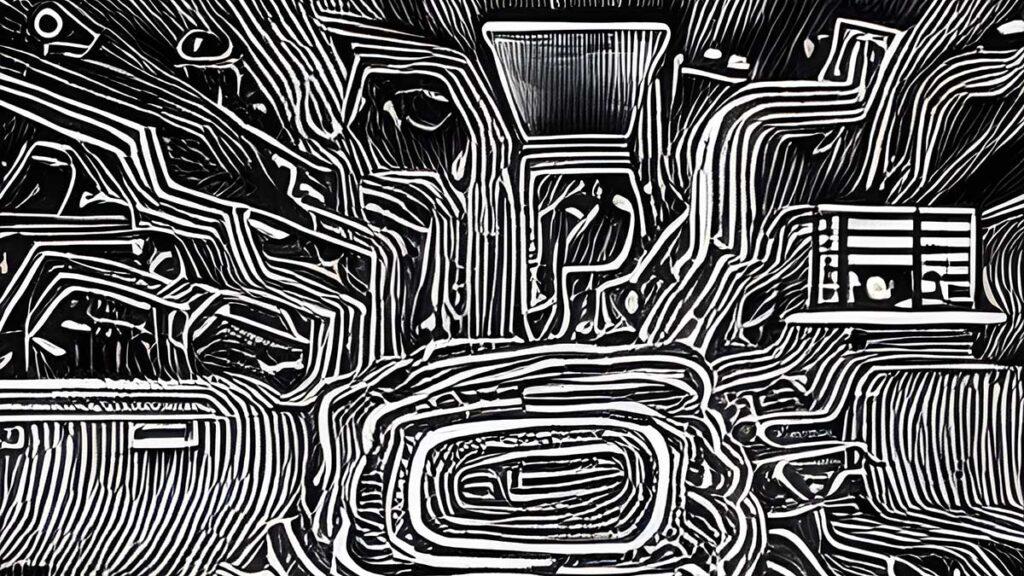
Domain Registration with Hosta Blanca
If you don’t have a domain name yet, you can register one with Hosta Blanca during the signup process. This allows you to have everything in one place, simplifying your website management.
Accessing cPanel. Once you’ve signed up and logged in to your Hosta Blanca account, navigate to the control panel (cPanel). The cPanel interface is user-friendly and widely used in the hosting industry.
Softaculous WordPress Installer. In the cPanel, locate the Softaculous Apps Installer section. Click on the WordPress icon to initiate the installation process.
Configure Installation. Follow the on-screen instructions to configure your WordPress installation. Specify the domain name, choose an administrator username and password, and provide other necessary details. You can also customize your website’s title and tagline during this process.
Complete Installation. Once you’ve entered all the required information, click on the Install button to begin the installation process. Softaculous will automatically set up WordPress for you, and you’ll receive a confirmation message when the installation is complete.
Accessing Your WordPress Dashboard. To access your newly installed WP website, simply type your domain name into a web browser followed by “/wp-admin” (e.g., …/wp-admin). Enter your administrator username and password to log in to the WordPress dashboard.
Adjusting Your WordPress Website
Choosing a Theme. WP offers a wide range of free and premium themes that determine the appearance and layout of your website. Explore the “Appearance” tab in the WordPress dashboard to browse and install themes. Customize the theme to align with your brand by modifying colors, fonts, and other design elements.
Adding Plugins. Extend the functionality of your website by installing plugins. WordPress has a vast library of plugins that allow you to add features like contact forms, search engine optimization, social media integration, and more. Navigate to the “Plugins” tab in the WP dashboard to explore and install plugins that meet your specific requirements.
Creating and Managing Content. WordPress provides a user-friendly editor that allows you to create and manage your website’s content. Add pages, write blog posts, upload images and videos, and format your content using the editor’s intuitive interface. WP makes it easy to organize your content into categories and tags for better navigation and searchability.
WordPress for Everybody: Customizing Settings
WordPress offers various settings that allow you to tailor your website to your preferences. Explore the “Settings” tab in the WordPress dashboard to configure options such as site title, tagline, permalink structure, comments settings, and more. Adjust these settings to align with your website’s goals and user preferences.
Optimizing for SEO. WordPress is search engine-friendly by default, but you can further enhance your website’s visibility by optimizing it for search engines. Install an SEO plugin like Yoast SEO or All in One SEO Pack to help you optimize your content, meta tags, and other SEO elements to improve your search engine rankings.
Customizing Menus and Navigation. Create a user-friendly navigation menu to help visitors navigate your website effortlessly. Use the “Appearance” > “Menus” section in the WP dashboard to create and customize your menus. Add pages, categories, and custom links to the menu structure to reflect your website’s structure and hierarchy.
Ensuring Security. Hosta Blanca provides a secure hosting environment, but it’s important to take additional measures to protect your WordPress website. Install a security plugin like Wordfence or Sucuri to add an extra layer of protection against malware, hacking attempts, and other security threats.
Mobile Responsiveness: With the increasing use of mobile devices, having a mobile-responsive website is crucial. WordPress offers a range of responsive themes, ensuring that your website looks great and functions well on smartphones and tablets.
Conclusion
WordPress offers a user-friendly interface, flexibility, SEO-friendliness, a large support community, regular updates, mobile responsiveness, robust content management, e-commerce capabilities, scalability, and cost-effectiveness. These factors contribute to its widespread popularity and make it a top choice for individuals and businesses looking to create a professional and functional website.
With Hosta Blanca cPanel shared hosting and VPS hosting, creating and managing your website becomes an accessible endeavor for everybody. By following the installation and adjustment steps outlined in this article, you can set up a powerful and customizable website that aligns with your brand and goals. Enjoy the benefits of a reliable hosting provider and the flexibility of WordPress to bring your online presence to life with ease.
Accessing cPanel Best VPS Buy VPS now CDN Cheap VPS Choose Linux Control panel cPanel for free cPanel guide cPanel hosting Custom Email Addresses Database Management Dedicated IP address Free control panels Improve SEO Linux Linux server Linux VPS MySQL database management system Optimize Images RAID 5 SSD Scalability and Flexibility Shared Hosting Use a Content Delivery Network Virtual Private Server VPS Auto installation VPS Hosting VPS hosting provider VPS in Europe VPS OS VPS plans VPS Server VPS server RAM VPS today VPS with backups Web hosting Website Management Website performance Website Using cPanel What is CLI? Windows Server Windows VPS WordPress easy WordPress today WordPress tools